Short Messages
The Short Messages page provides you with valuable insights into your messaging statistics and allows you to manage your messages effectively. Whether you're sending individual messages or bulk sends, this documentation will guide you through the key features and functionalities of this page.
Messaging Statistics
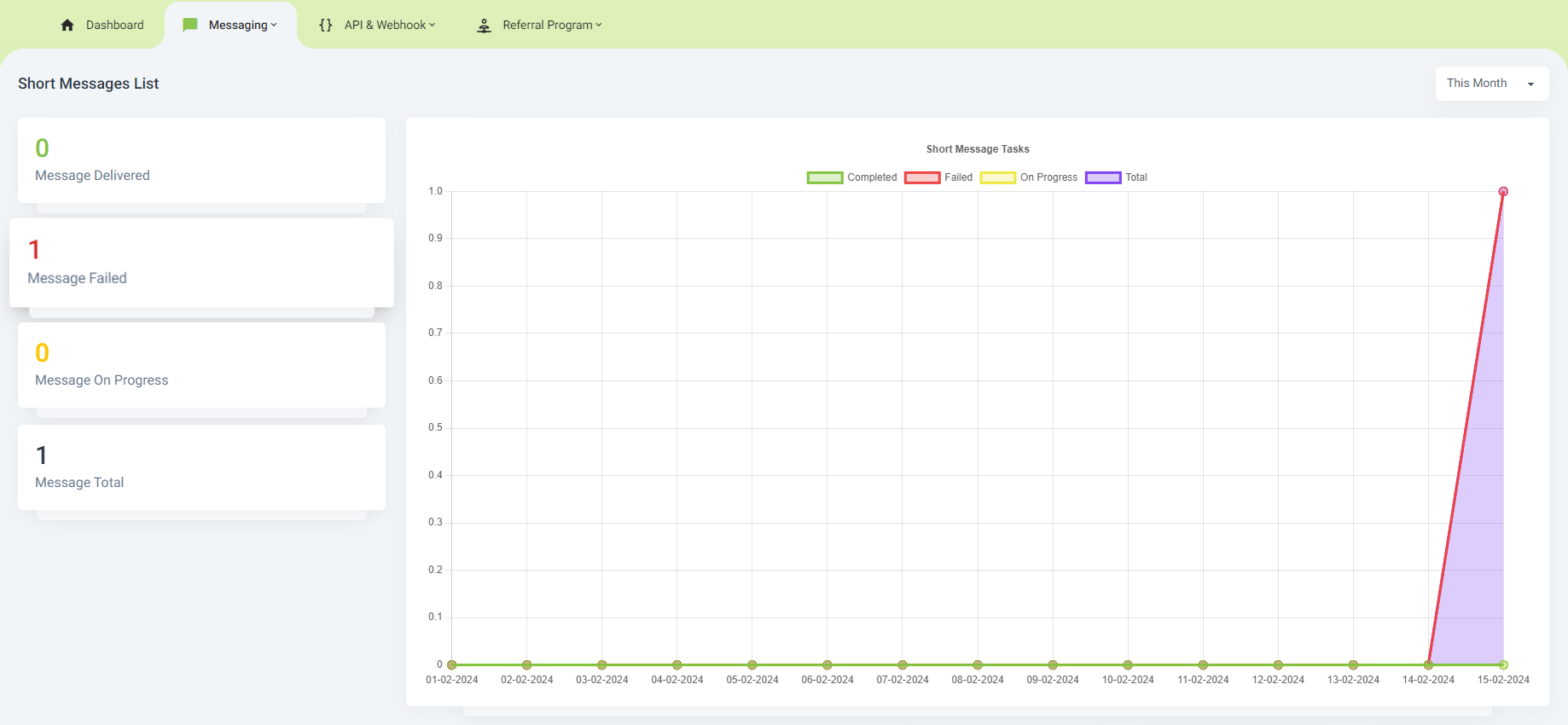
- Total Messages Delivered: Keep track of the total number of messages successfully delivered to recipients.
- Total Messages Failed: Monitor the total number of messages that encountered delivery failures.
- Total Messages in Progress: Track the total number of messages currently in the delivery process.
- Total Messages: View the overall count of all messages, including delivered, failed, and those in progress.
Messaging Charts
Explore a visual representation of messaging statistics with charts that can be filtered by different time periods This Month, This Week, or Today
Short Messages List

1. Actions
- New Message
Click the "New Message" button to create and send a new individual message. Go to Send Message Documentation for more detail.
- Send Bulk Messages
The "Bulk Sends" button allows you to send messages in bulk, streamlining your messaging process for multiple recipients. Go to Send Bulk Message Documentation for more detail.
Explore your Short Messages list with the following details:
- Number: The recipient's phone number.
- Message: The content of the message.
- Status: The current status of the message (scheduled, delivered, failed, etc.).
- Price: The cost associated with sending the message.
- Created: The timestamp when the message was created.
- Actions: Various actions to manage the messages efficiently.
2. Filtering and Search
- Status Filter: Filter messages based on their status (delivered, failed, in progress, etc.).
- Date Range Filter: Narrow down messages by selecting a specific date range.
- Search Functionality: Use the search functionality to find messages based on the recipient's phone number.
3. Table Actions
- Detail: Click the "Detail" action to view a popup modal providing detailed information about the selected Short Message.
- Resend: If the status is "Failed," use the "Resend" action to show a confirmation popup for resending the message.
- Cancel: For messages with "Pending" or "Scheduled" status, the "Cancel" action prompts a confirmation popup to cancel sending the message.
- Delete: If the status is "Delivered," "Failed," or "Cancelled," the "Delete" action shows a confirmation popup for permanently deleting the message.
4. Short Message Details
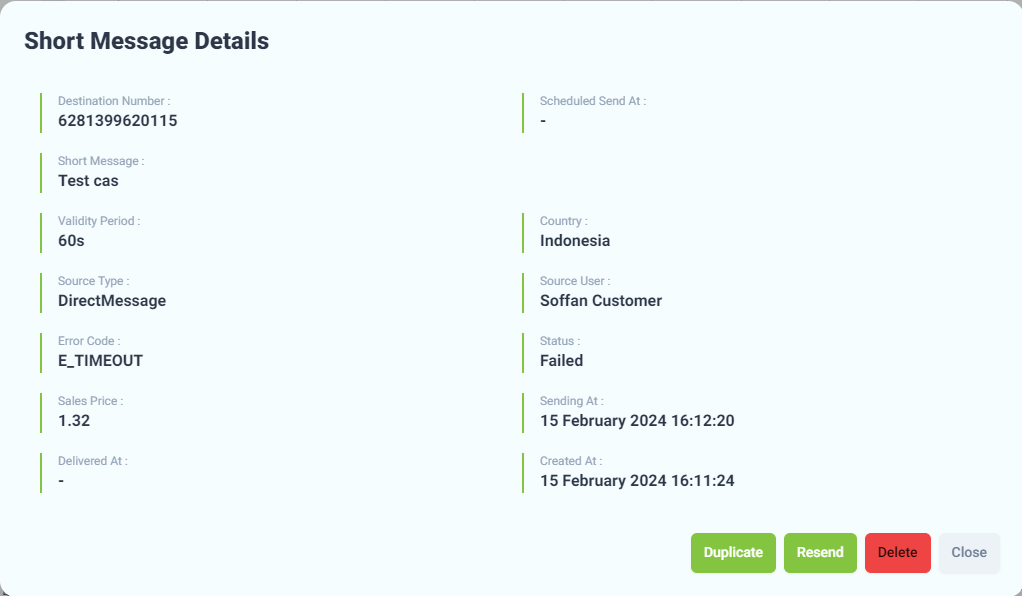
Explore detailed information about the selected Short Message:
- Destination Number: The recipient's phone number.
- Scheduled Send At: The scheduled date and time for sending the message, if applicable.
- Short Message: The content of the message.
- Validity Period: The duration during which the message remains valid for delivery.
- Country: The country to which the message is being sent.
- Source Type: The type of source for the message (API, Direct Message, Bulk Message).
- Source User: The user or system responsible for sending the message.
- Error Code: If applicable, the error code associated with any delivery issues.
- Status: The current status of the message (delivered, failed, pending, etc.).
- Sales Price: The cost associated with sending the message.
- Sending At: Timestamp indicating when the message sending process started.
- Delivered At: Timestamp indicating when the message was successfully delivered.
- Created At: Timestamp indicating when the message was initially created.
5. Short Message Duplicate
This action allows you to duplicate the selected Short Message, providing a quick way to create a new message with the same content. It will shows the New Message modal popup with the field automatically filled with the duplicated message.
6. Short Message Resend
Resend the selected Short Message if it encountered delivery failure during the initial send. It will show a modal popup confirmation to resend the message.
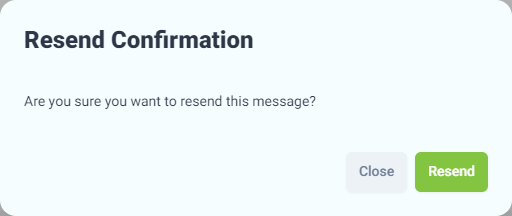
7. Short Message Delete
Permanently delete the selected Short Message. This action is available for messages with "Delivered," "Failed," or "Cancelled" status. It will show a modal popup confirmation to delete the message.
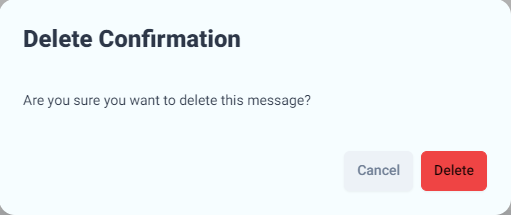
Conclusion
The Short Messages page empowers you to efficiently manage your messaging activities. From monitoring statistics to performing actions on individual messages, this page provides a comprehensive solution for your messaging needs.
Explore the features, send new messages, and leverage the power of bulk sends to enhance your messaging experience.
Enhance your communication with our Short Message feature and streamline your messaging tasks!