Send Message
The "Send Message" feature in GO4Network allows you to easily send short messages to your desired recipients. Follow the steps below to send a message using the application:
Prerequisites
Before you begin, make sure you have:
- Logged in to your GO4Network Customer account and are on your console dashboard.
- Sufficient balance in your account to send a message. If your balance is low, you can topup your balance following our top-up instructions.
Steps to Send a Message
1. Navigate to Messaging
In your console dashboard, locate the "Messaging" menu in the navigation bar. Hover on it to reveal the dropdown menu and click "Short Message".

2. Create a New Message
In the Short Message section, locate and click the "New Message" button to initiate the message creation process.
3. Fill in Message Details
- Destination Number: Enter the phone number of the recipient to whom you want to send the message. You can also choose the mobile country code by clicking the dropdown on the left of the input, then it will automatically format your inputted phone number with the country code.
- Message: Type your message content in the provided text area.
- Schedule Send At (Optional): If you wish to schedule the message for later, choose a date and time for the scheduled send.
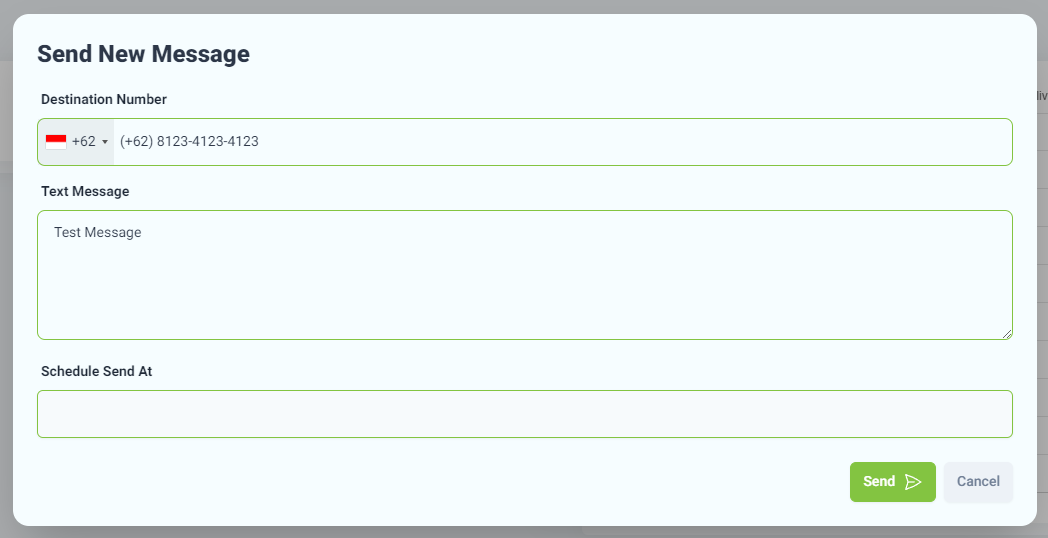
4. Send the Message
After filling in the required details, click the "Send" button to dispatch your message.
5. View Created Short Messages
 Once the message is sent, you can view a table of your created short messages in the Short Messages List. This table will include details such as the destination number, message content, scheduled send time (if applicable), and the current status.
Once the message is sent, you can view a table of your created short messages in the Short Messages List. This table will include details such as the destination number, message content, scheduled send time (if applicable), and the current status.
- Status Overview:
- Scheduled: The message is set to be sent at a future date and time.
- Pending: The message is in the queue, awaiting processing.
- Sending: The message is currently in the process of being sent.
- ReSending: The message is undergoing a resend operation.
- Sent: The message has been sent successfully.
- Delivered: The message has reached its intended recipient successfully.
- Failed: Delivery of the message has encountered an issue. Users can choose to "Resend" from the table action menu.
- Cancelled: The message delivery process has been terminated. Users can choose to "Resend" from the table action menu.
Congratulations! You have successfully sent a short message using the GO4Network application. If you have any questions or encounter any issues, feel free to reach out to our support team for assistance.
Happy messaging!