Referral Program Tutorial
Congratulations on joining the GO4Network Referral Program! This tutorial will guide you through the various features available in the Referral Programs menu on the GO4Network console.
Accessing Referral Programs Menu
1. After joining the Referral Program, log in to your GO4Network account.
2. Navigate to the Referral Programs menu in the console.
Generating Referral Codes
3. Generate Random Referral Codes
- Press the "Generate" button to create random referral codes.

4. Generate Custom Referral Codes
- Enter your custom referral code and click the "Save" button.
- Click "Reset" if you need to revert to the previous or newest referral code.

Referral Link and Sharing
5. Referral Link
- A unique referral link is generated for you.
- Click "Copy Link" to copy the link to your clipboard.
- Click "Share" to share the link on social media.

Referral Code History
6. Referral Code History Table
- View a table with your referral code history.
- Copy referral codes and referral links from the table.
- See how many times the link was clicked and how many users signed up using the link.
- Use the "Set as Main" button to set a historical referral code as the main one.

Referral Program Stats
7. Referral Program Stats
- View statistics on link views, accepted sign-ups, and total referral bonus earned.

Download QR and Designs
8. Download QR and Designs
- Click "Download QR and Designs" to access the QR and Designs pages.
- Alternatively, you can find this option in the navbar.
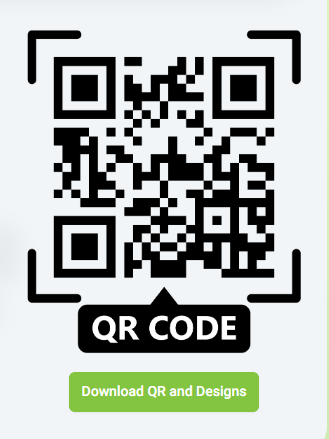
9. Available Designs
- Explore four different designs available for your referral program.
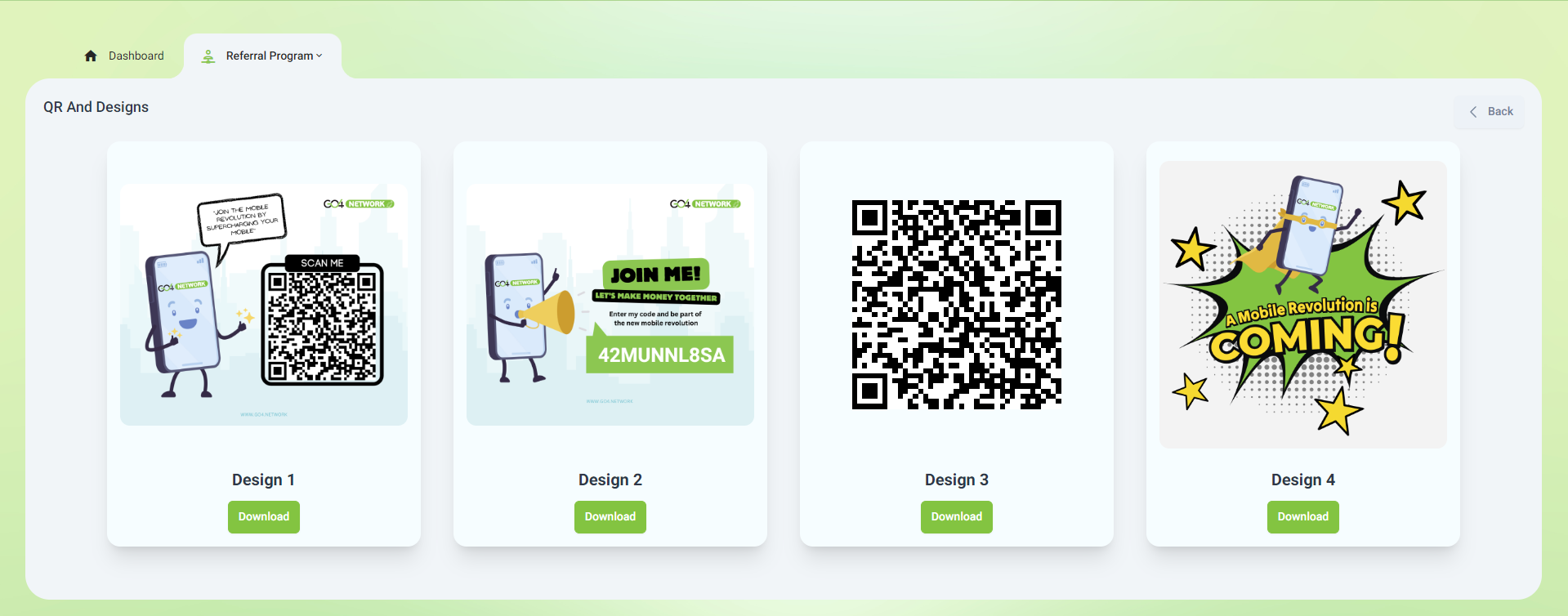
10. Download Designs
- Click the "Download" button next to each design to download the respective design.
That's it! You are now equipped with the knowledge to make the most of the GO4Network Referral Program. If you have any questions or need assistance, feel free to reach out to our support team.
Happy referring and earning with GO4Network!