Tasks Overview
The Tasks Overview page in the GO4Network system provides comprehensive statistics and management tools to monitor and control tasks efficiently. This documentation offers insights into the key features and functionalities available on this page.
Click on this link to go to Tasks Overview.
Prerequisites
Before delving into task management, ensure you have:
- Logged in to your GO4Network Provider Account and accessed your console dashboard.
- Devices registered and online in GO4Network.
Key Features
1. Task Statistics
The "Tasks Overview" page presents key statistics for different time intervals: Tasks Today, Tasks This Week, Tasks This Month, and Tasks Last Month.
2. Filter by Task Type
Use the task type filter to focus on specific categories:
- Short Message
- Multimedia Message
- Voice Call
- Internet Proxy
3. Date Range Filter
Select a specific date range to narrow down the displayed tasks based on their creation date.
4. Search Functionality
Efficiently locate tasks by using the search functionality. Enter keywords or parameters to find tasks matching your criteria.
5. Task Table
The table provides an overview of tasks, displaying the following columns:
- Type: The category of the task (Short Message, Multimedia Message, Voice Call, Internet Proxy).
- Task: A brief description or identifier for the task.
- Created: The timestamp indicating when the task was created.
- Status: The current state of the task (Pending, InProgress, Completed, Failed).
- Actions: View-only actions available for each task.
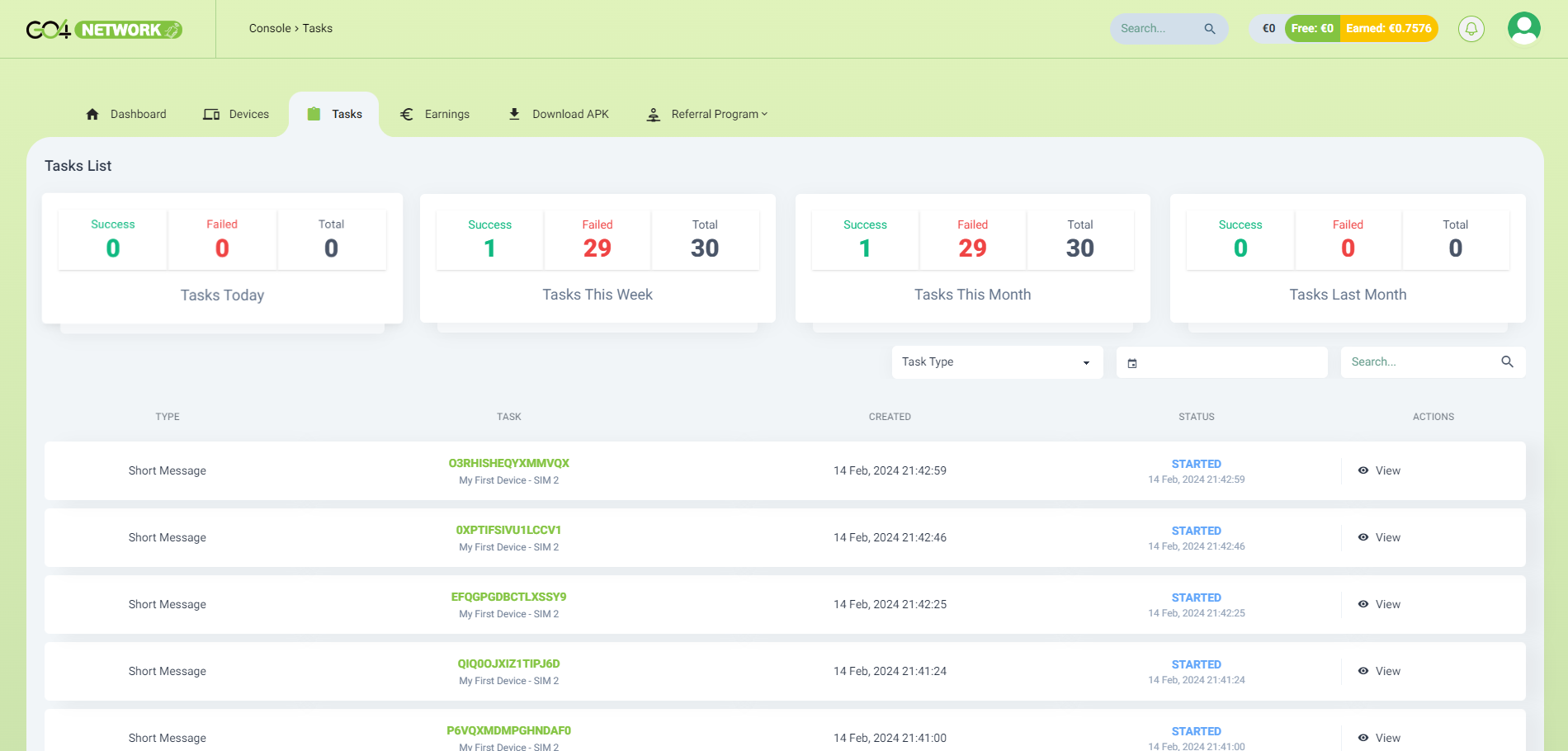
6. View Task Details
Click on a specific task in the table to access detailed information about that task. The task details page includes specific data such as task type, status, creation time, and execution details.
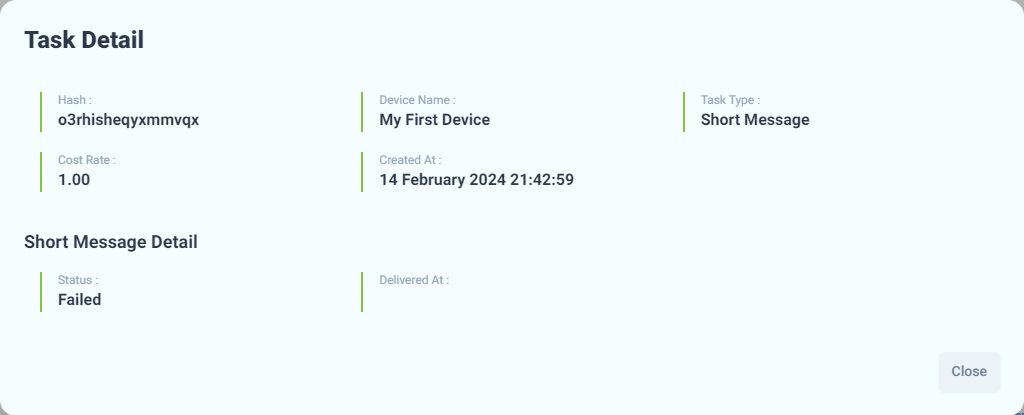
Task Detail
Explore detailed information about a specific task:
- Hash: A unique identifier for the task.
- Device Name: The name of the device assigned to execute the task.
- Task Type: The category to which the task belongs (Short Message, Multimedia Message, Voice Call, Internet Proxy).
- Cost Rate: The rate associated with the task execution cost.
- Created At: Timestamp indicating when the task was created.
Specific Task Detail (Short Message, Multimedia Message, Voice Call, Internet Proxy)
- Status: The status of the short message (Scheduled, Pending, Sending, ReSending, Sent, Delivered, Failed, Cancelled)
- Delivered At: Timestamp indicating when the task was delivered.
7. Conclusion
The "Tasks Overview" page provides a comprehensive view of your tasks, offering detailed statistics and efficient tools for monitoring. With the ability to filter by task type, date range, and utilize search functionality, you can quickly locate and analyze tasks based on your specific criteria.
This page acts as a powerful dashboard, giving you insights into task performance over different time intervals. Whether you need to check the success and failure rates or view task details, the "Tasks Overview" page offers a user-friendly experience.
This overview serves as a valuable resource for gaining a quick and comprehensive understanding of your task landscape.