Earnings Dashboard
The "Earnings Dashboard" provides a comprehensive overview of your earnings and task performance. This documentation will guide you through the key features and functionalities available on this page.
Click on this link to go to Earnings Dashboard.
Dashboard Overview
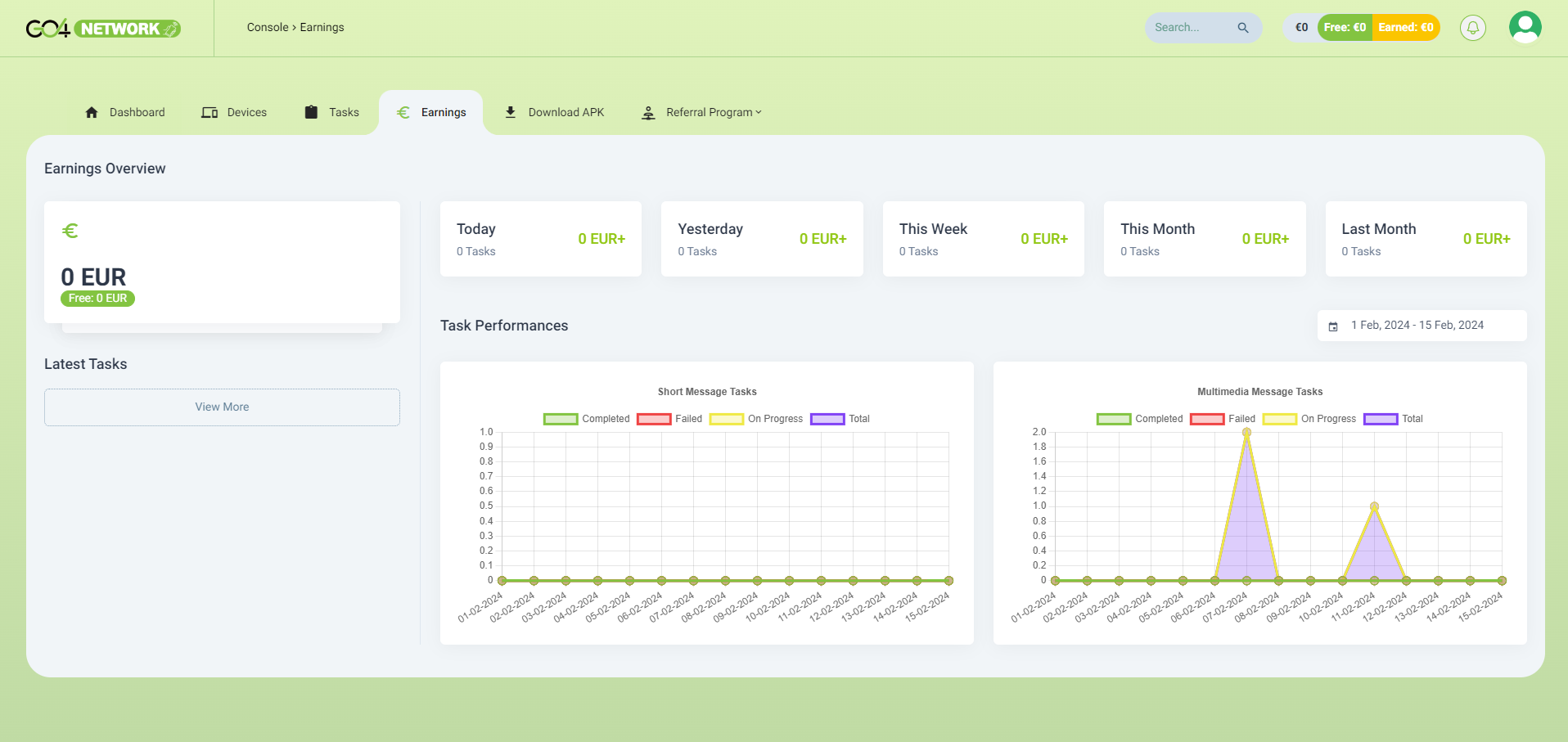
1. Total Earnings
On the left side of the page, you'll find the total earnings earned. This section provides a quick glance at the overall financial performance.
2. Latest Tasks
Underneath the total earnings, a list of the latest tasks is displayed. This section shows the most recent tasks along with relevant details such as task type, device used for the task, task completed timestamp, and how much you earned for each tasks. Click on the latest task card to show more details about the task.
3. Today's Performance
On the right side of the page, you'll find a summary of today's performance, including:
- Total Earnings Today
- Total Tasks Today
4. Historical Performance
Beside today's performance, historical performance metrics are presented for quick reference:
- Total Earnings Yesterday
- Total Earnings This Week
- Total Earnings This Month
- Total Earnings Last Month
- Total Tasks Yesterday
- Total Tasks This Week
- Total Tasks This Month
- Total Tasks Last Month
5. Task Performances Chart
A visual representation of task performances is displayed as a chart. This chart provides insights into the distribution of task earnings or completion status over a specified period.
Payment Settings
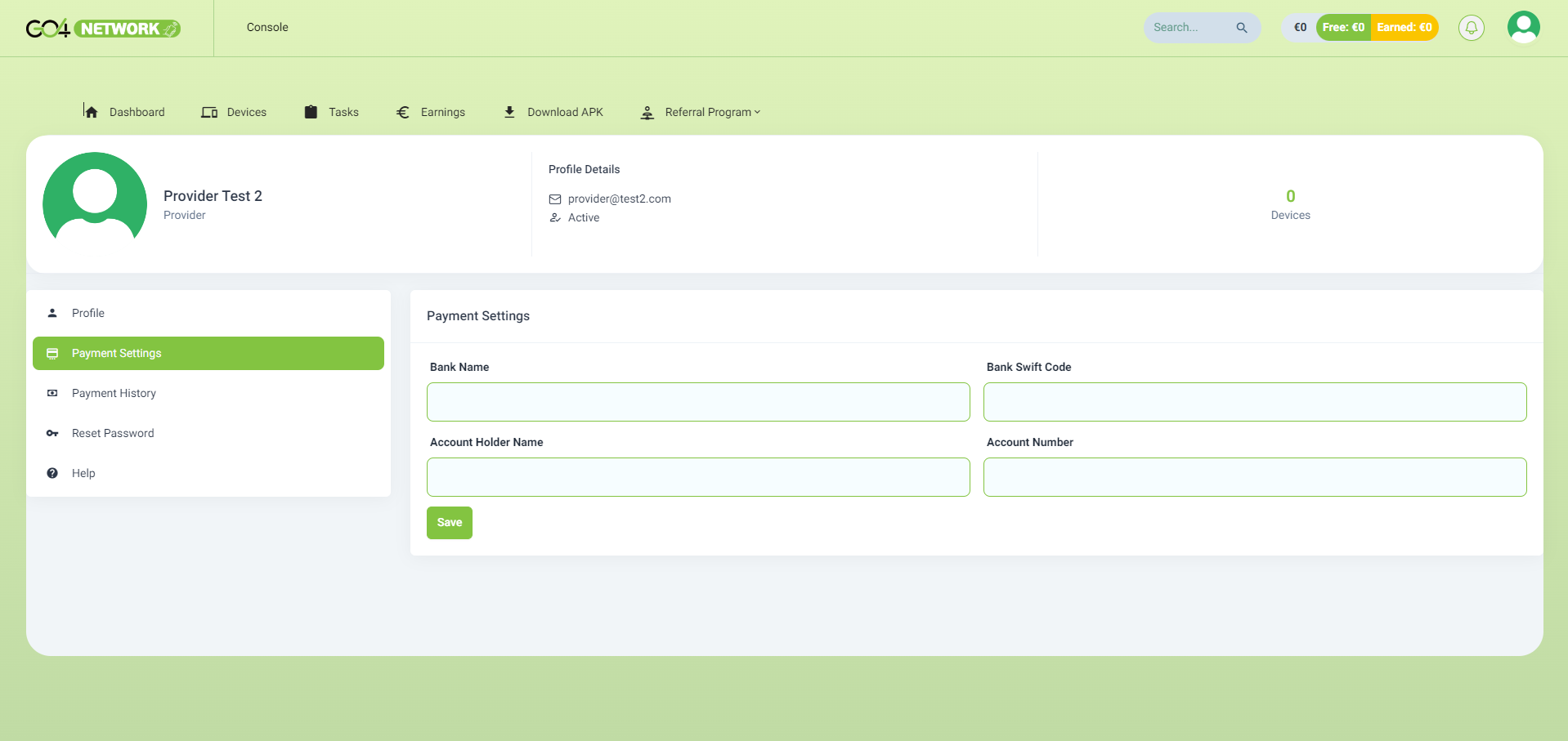
To receive your earnings, navigate to the Profile menu on the top right and access "Payment Settings." In this section, provide the following details:
- Bank Name: The name of your bank.
- Bank Swift Code: The Swift/BIC code of your bank.
- Account Holder Name: Your full name as it appears on the bank account.
- Account Number: Your bank account number.
These details are necessary for GO4Network to transfer your earnings to your account securely.
Payment History
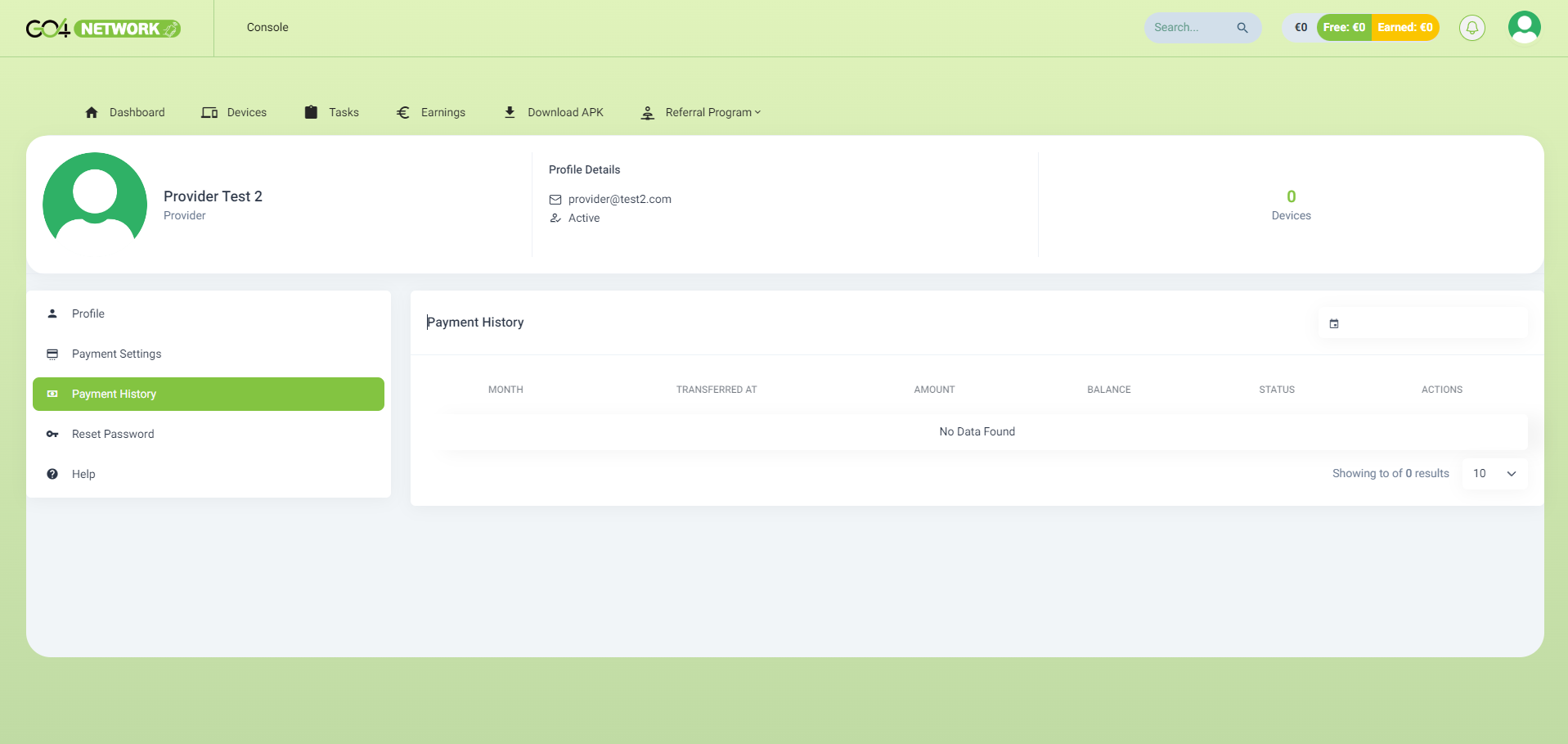
Additionally, find a detailed record of your payment history in the Profile menu. This section provides insights into the transactions, including the date, amount, and transaction status.
Conclusion
The "Earnings Dashboard" is a powerful tool for monitoring your financial performance and task efficiency. Utilize the total earnings overview, latest tasks list, and performance charts to monitor your earnings.
Ensure a smooth earnings transfer by updating your payment settings in the Profile menu. View your detailed payment history to keep track of your transactions.
If you have further questions or need assistance, refer to the FAQ section or contact our support team.
Explore the "Earnings Dashboard," manage your payment settings, and stay informed about your earnings and tasks!